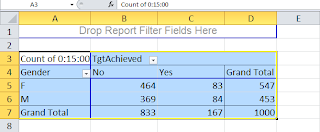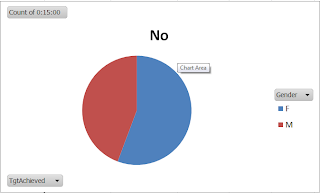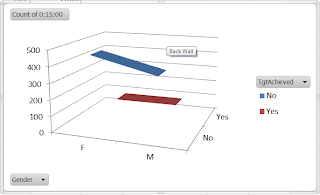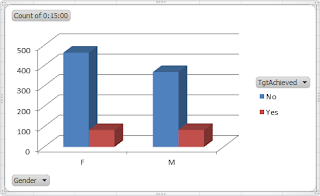|
| Screen Shot: http://www.facebook.com/walmart - 04/17/2012, Hawiane Tidwell. |
Over the last couple of weeks, we have been learning about peer production, Web 2.0, and on a much broader scale - the pros and cons of social media and social media networks. Our social media project was a group project which I will admit to dreading. Not because I thought the assignment itself would be difficult but because sometimes working in groups with people you've never met and have no ties/connection to, can be very, very difficult. Well, I am relieved to say that I worried in vain. Group#8 was awesome, we worked really well together, we divided and conquered the assignment and we finished early! Below I will share details about the assignment and more about the collaborative experience.
 The assignment: we were tasked with choosing a company to 1) research its social media activities, 2) create a group report with our findings, and 3) share the report with the other groups by creating a wiki for the company and adding the report information to the wikipage.
The assignment: we were tasked with choosing a company to 1) research its social media activities, 2) create a group report with our findings, and 3) share the report with the other groups by creating a wiki for the company and adding the report information to the wikipage. Coming together as a group was a little rocky in the beginning - everyone was trying to figure out which team they were assigned to, find out the best way(s) to communicate and who was doing what as far as the specifics of the project. One thing that I did find remarkable about this phase was the fact that right from the very beginning 86% of us were on the same page in that we all wanted to complete the project as soon as possible so we could focus on finals.
We spent the most time selecting a company. Several companies were nominated; we narrowed our choices down to three (3) companies - Facebook, Wal-Mart, and Google. And I'm sure you know by now, we chose Wal-Mart. Once we chose the company, the rest of the project just flowed.
 |
| Screen Shot: http://www.walmart.com/ - 04/16/2012, Hawiane Tidwell. |
We used the divide and conquer mode of attack to get as much done as quickly as possible - there were eleven (11) tasks that were assigned to individuals (I was responsible for our wiki and I helped keep our efforts organized and on schedule). Also there were three (3) tasks that were assigned to the group as a whole for collaboration. We mostly used the discussion board in Sakai, email, text messages, phone and Google+ to communicate.
About Wikispaces - I think this is a very useful tool in that it does make collaboration possible in situations where getting together physically is just not a viable option and the learning curve was as low as you can get - it was very easy to use and to navigate. However, I did find it to be somewhat antiquated and very laborious as you can only "copy and paste" text. You cannot "copy and paste" images, docs, etc. So anything you wanted to embed in your page other than text had to be first uploaded to the site folder and then inserted into your page. This really sucked up an enormous amount of time as our page has 40+ screen shots.
About the company - Wal-Mart has some pretty interesting, engaging customers who use social media extensively. Although Wal-Mart has a strong presence on some of the more popular sites like Facebook and Twitter, there is no official presence, nor published guidelines for monitoring content referencing the store or engaging customers that use some of the other social media outlets like Instagram. Here's a link to our wiki: http://ism3004socialmedia.wikispaces.com/Wal-Mart
 |
| Screen Shot: http://ism3004socialmedia.wikispaces.com/Wal-Mart - 04/19/2012, Hawiane Tidwell. |
And speaking of Instagram, I will make this final comment - Attention: Wally-World Shopper's beware, someone in isle 9 just might be taking your picture...